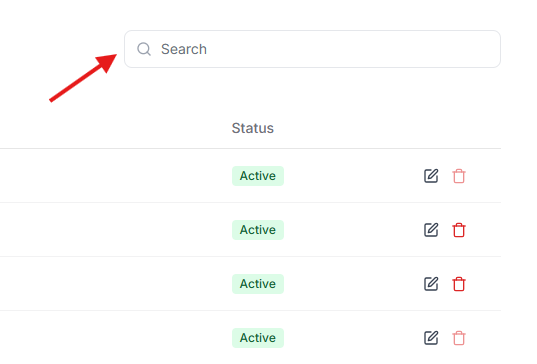- From the admin dashboard, go to Categories and click New Category
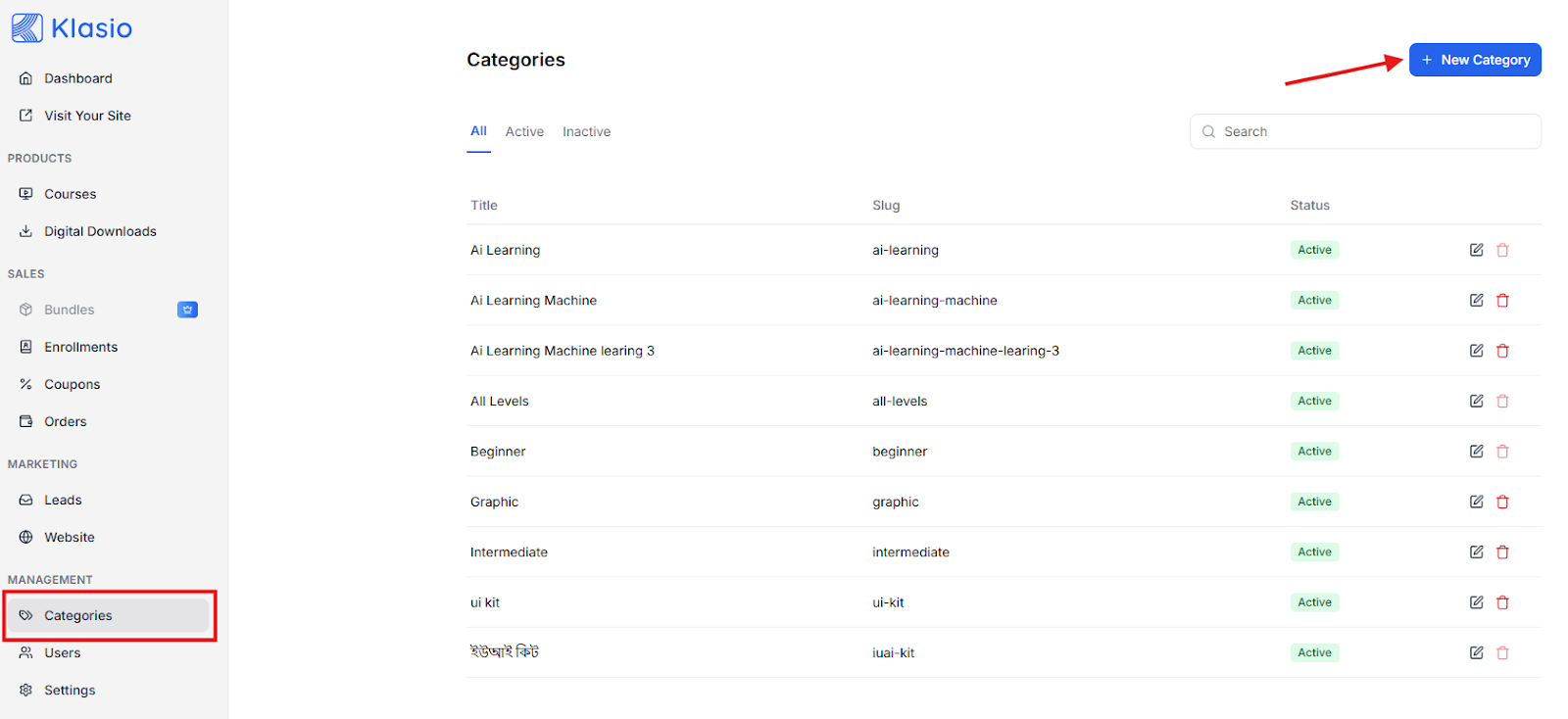
- Add Category Title

- Select if you want to keep the new category Active or Inactive
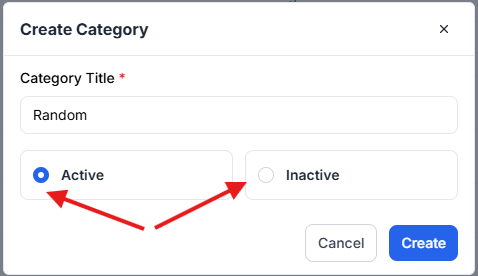
- Hit Create once you’re done.
- You can click this edit icon if you want to change category status or category title.
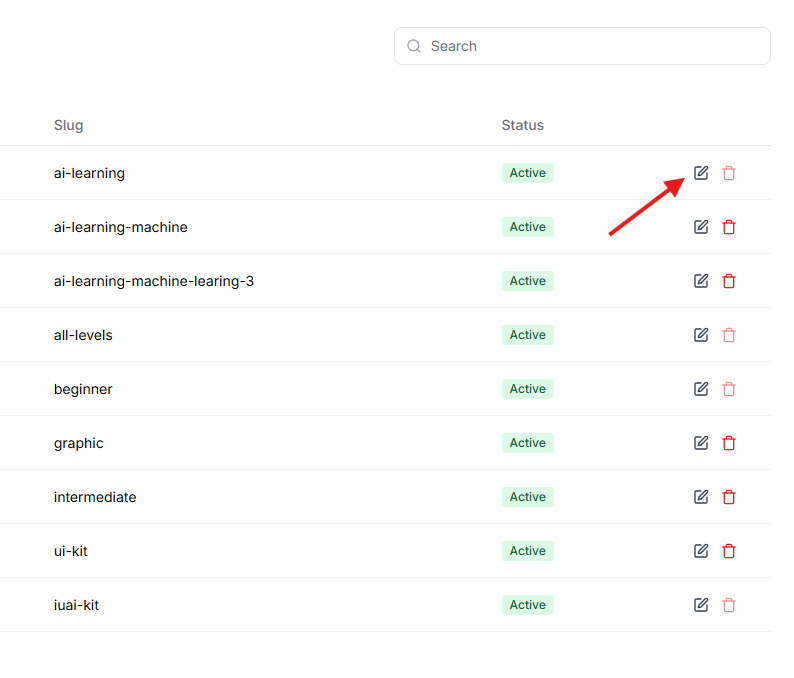
- The active categories are here.
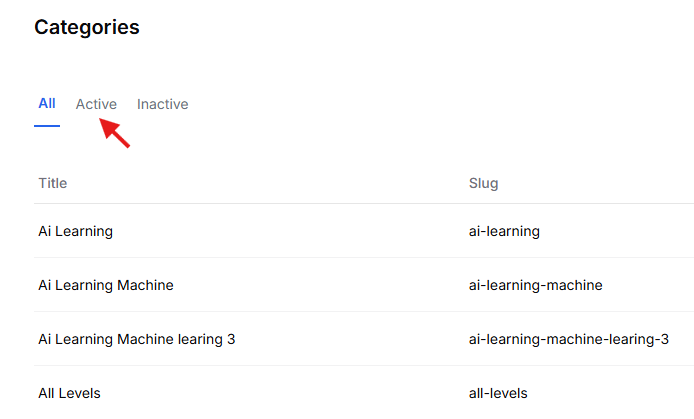
- The inactive categories are here.
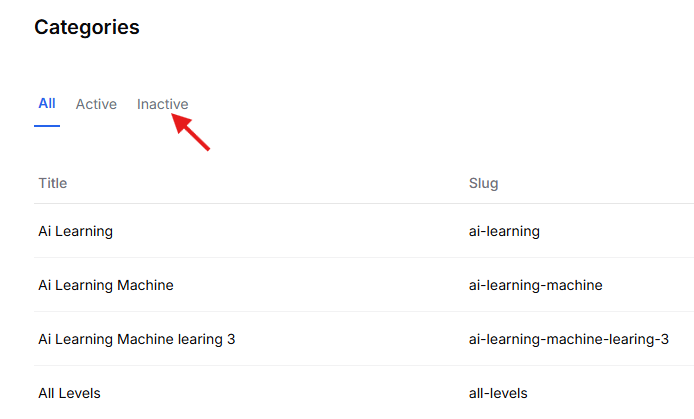
- You can even Search for a particular category by typing here.