- From the admin dashboard, go to Settings>Payments
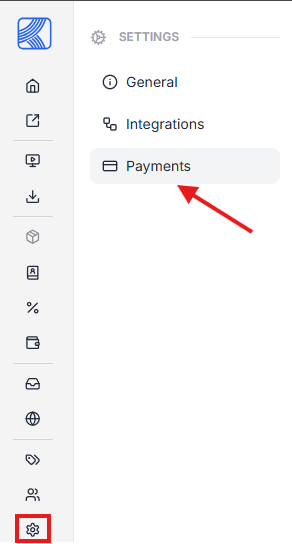
2. Click Add button.
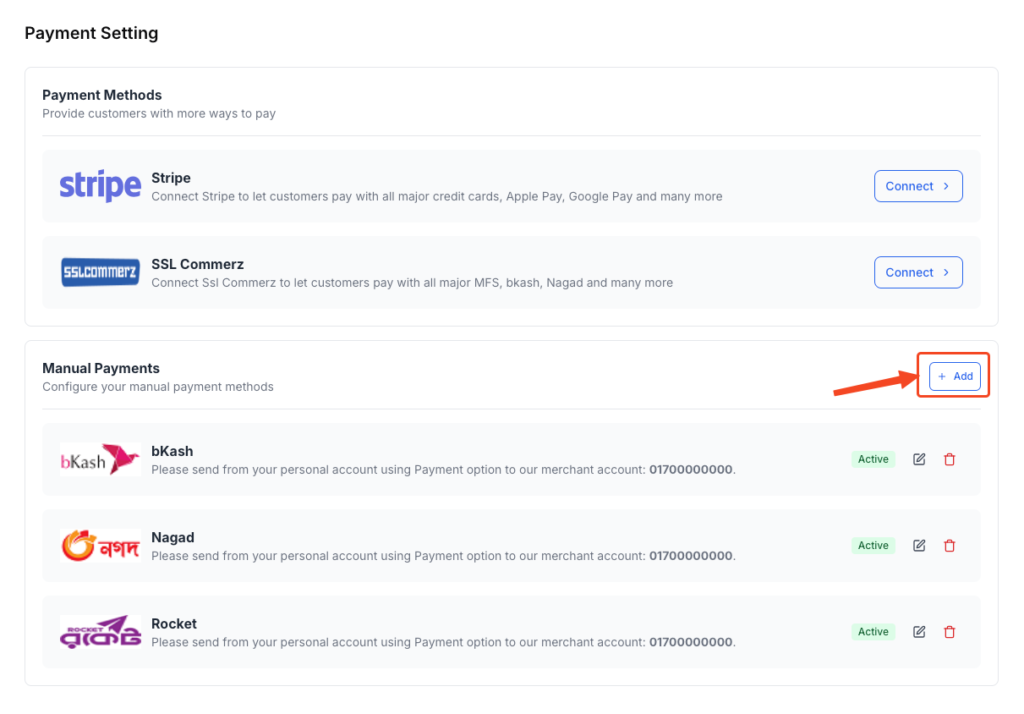
3. Add the logo of your merchant
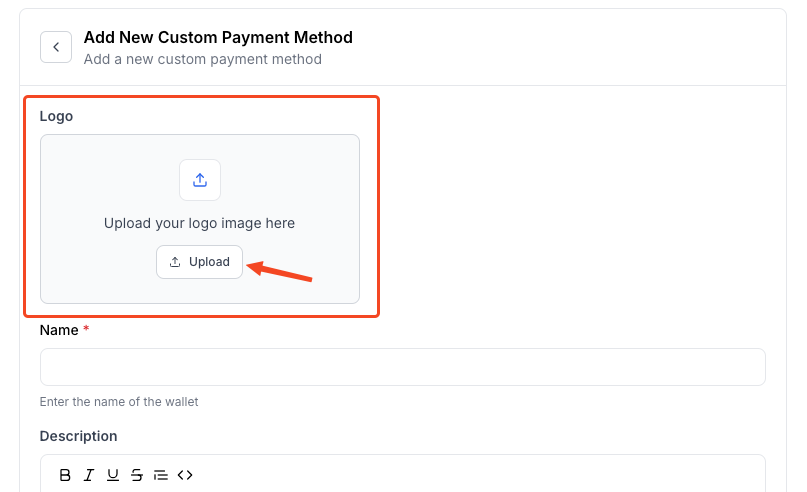
- Enter the name of your merchant

- Provide necessary guideline regarding how the customer can make the payment(ie. your merchant account number)
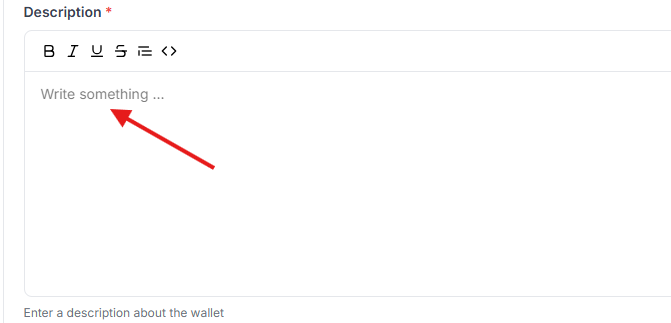
- Select if you want to enable/disable this payment method
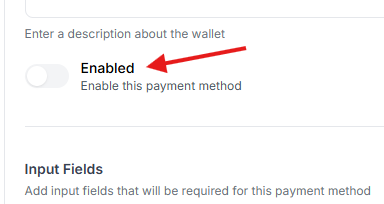
- Click Add New if you want to collect any information from your customer such as Transaction ID, Customer merchant account number etc using a form
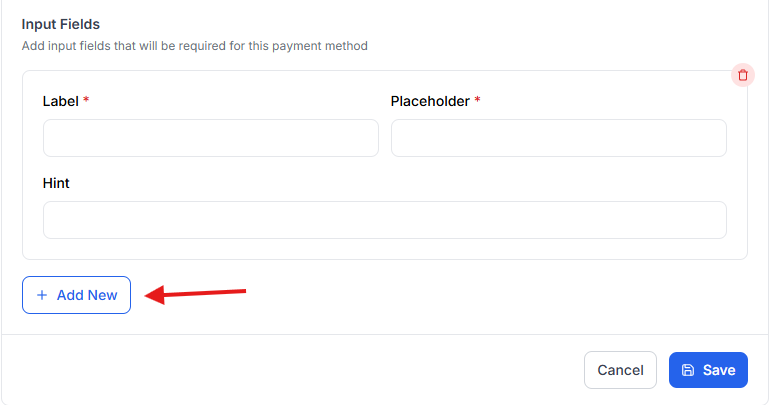
- Hit Save once you’re done.
You can now receive payment using your desired merchant.